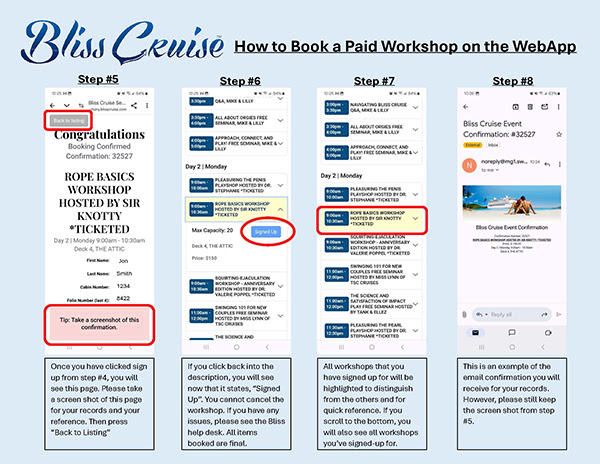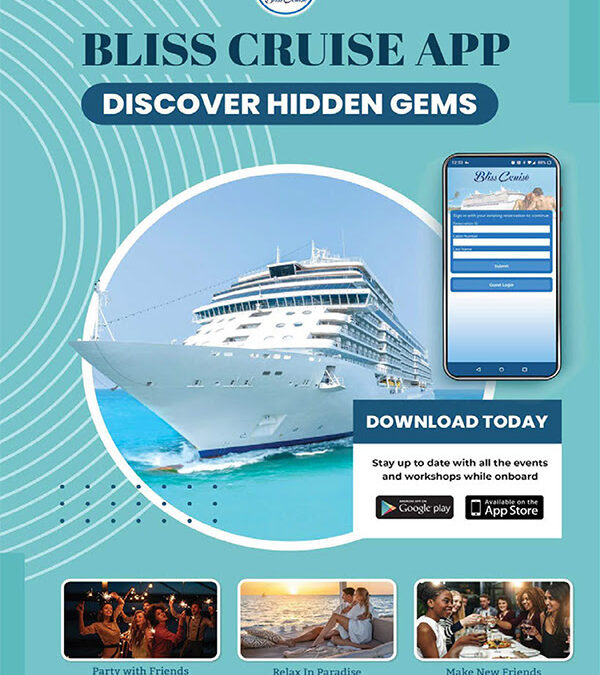Bliss is pleased to announce that all paid workshops can now be purchased through the New Bliss Cruise App and then connected to the Bliss WebApp page. If you already have the App, please update to the latest version. You can access this information with your phone, tablet, or laptop using symphony.blisscruise.com and following the tabs to “Seminars.”
You do not need the Internet or data to access the Bliss App or WebApp while on the ship; however, you must connect to the Symphony Wi-Fi network to access the information while on board. Additionally, if you are not tech-savvy, the Bliss support team will be able to make these purchases for you on their laptops. Keep in mind that this will be a slower process.
| Google Play | App Store – Apple |
| The Bliss Cruise App will also be available for download during the charter so passengers can follow information posted on the App as official. Stay up to date with all the events and workshops while on board. Choose a download option below: Google PlayApp Store – Apple Instead of standing in line for an hour and booking all your presentations, a link in the App will direct you to a WebApp page (no Internet required) to view and book all workshops. Using the Bliss App, please follow the step-by-step instructions below on how to access the seminar and workshop sections of the App. |
How To Save A ‘Free Seminar’
- Click on the workshop/seminar link in the Bliss App. It will bring you to the above Mobile WebApp. Search for the Free seminar you would like to attend.
- Tap on the seminar to bring up more information. You can tap a second time to leave the seminar description.
- To save, press “Save,” and the wording will change to “Saved,” which will be highlighted to distinguish it from the other seminars and workshops.
- Once saved, you can tap the header, which will bring you back to the above screen. As you can see, the free seminar you saved is highlighted. This does not guarantee access; it is still first come, first served.
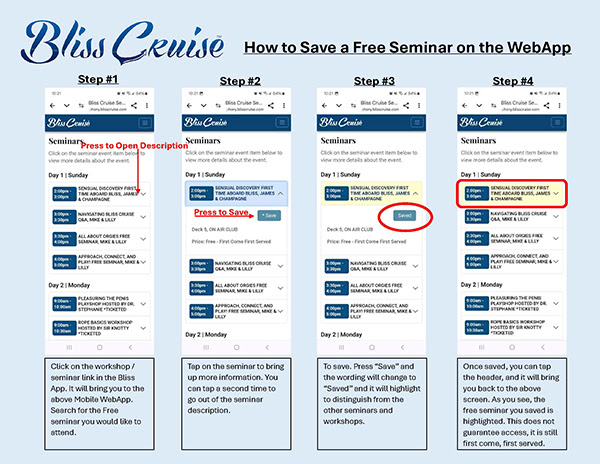
How To Get to Paid Seminars from the App
- When on the home page in the Bliss App, press “Book Seminars.”
- Press “go to website” to be redirected to the Bliss Webapp page. You will not need an Internet package or data to access this page while on ship.
- Press “Book Seminars” to go to the home page for seminars.
- From here, follow the instructions on “How to book a paid seminar.” You can also see all seminars booked by tapping the “View Booked Seminars” button at the top of this page.
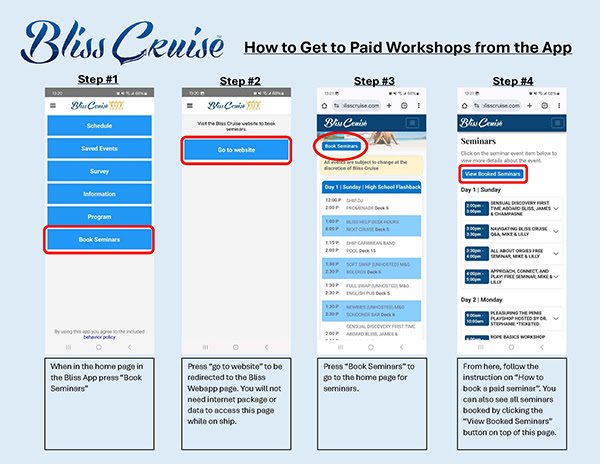
How to Book a Paid Workshop
All paid workshops will not be available to purchase until 2 pm on Day 1, but you will be able to see all details about the workshop before that day.
All workshop details are also in the Symphony of the Seas Program, available for download from the Bliss website. Please take this time to go through all the workshops you would like to attend so you’re ready when they go live for purchase on Day 1, at 2 p.m. PDFs of the step-by-step instructions will also be available for download from the Symphony 2024 section of the Bliss website soon.
Bliss will have a support team on hand at the Photo Focus/Shore Excursions area on Deck 6, mid-ship, Starboard side (right side when facing forward) from 1:45 pm until 5 pm on Day 1. All workshop purchases are final and they can fill up fast.
Here are step-by-step instructions on how to book a paid workshop. It’s fast & easy:
- Tap on the workshop/seminar link in the Bliss App. It will bring you to the above Mobile WebApp. Search for the paid workshop you would like to sign up for and press the description.
- If you wish to book and sign up for the selected workshop, press “Sign Up.” If not, press the description and it will shrink the description as seen in Step #1 above.
- Enter all the information that is required in each box. You will find your Folio Number as seen in Fig #1 above. Please use a valid email.
- Read and check box, then tap “Sign Up.”
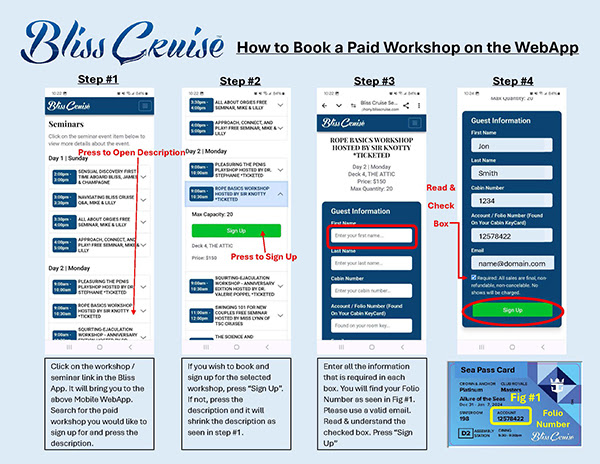
- Once you click “Sign Up” from Step #4, you will see the page above. Please take a screenshot of this page for your records and reference. Then press “Back to Listing.”
- If you click back into the description, you will see now that it states, “Signed Up.” You cannot cancel the workshop. If you have any issues, please see the Bliss help desk. All items booked are final.
- All workshops you’ve signed up for will be highlighted to distinguish them from the others and for quick reference. If you scroll to the bottom, you will also see all the workshops you’ve signed up for.
- Step #8 above shows an example of the email confirmation you will receive for your records. However, please keep the screenshot from Step #5.